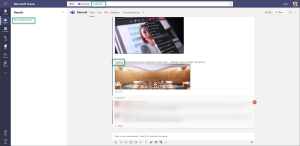Issue
When creating Teams in Office 365, you may notice that the files and wiki features (items that depend on access to the back-end SharePoint site collection for the Office 365 group) do not work correctly.
Here is an example of the error In Teams UI

Error Message:
Hang tight, we’re busy making space for your Wiki. Wait a few minutes then try again.
Even after waiting 24 hours, the connection still does not work. Additionally, if you select the “Open in SharePoint” option from the channel menu:

You are given this error message:

We are setting up your file directory.
Lastly, and this is the cause of the issue, you see this error if you try to browse to the underlying SharePoint site collection from off-premises.

Due to organizational policies, you can’t access these resources from this network location.
Cause
Your organization has IP restrictions setup in the SharePoint Online tenant to restrict which source IP addresses are allowed to connect to your sites.
These restrictions can be configured in the SharePoint online Admin Portal:
- Open the Office 365 Admin Portal
- Browse to Admin Centers -> SharePoint
- Click on Device Access on the left navigation
- Check the Control access based on network location section for any IP restrictions. Your organization may have put their public IP ranges in this field to limit access to on-premises only.
Resolution
Microsoft teams requires that it (the teams infrastructure) can access your SharePoint tenant. Check with your organization about removing the IP restrictions from SharePoint Online device access policy.